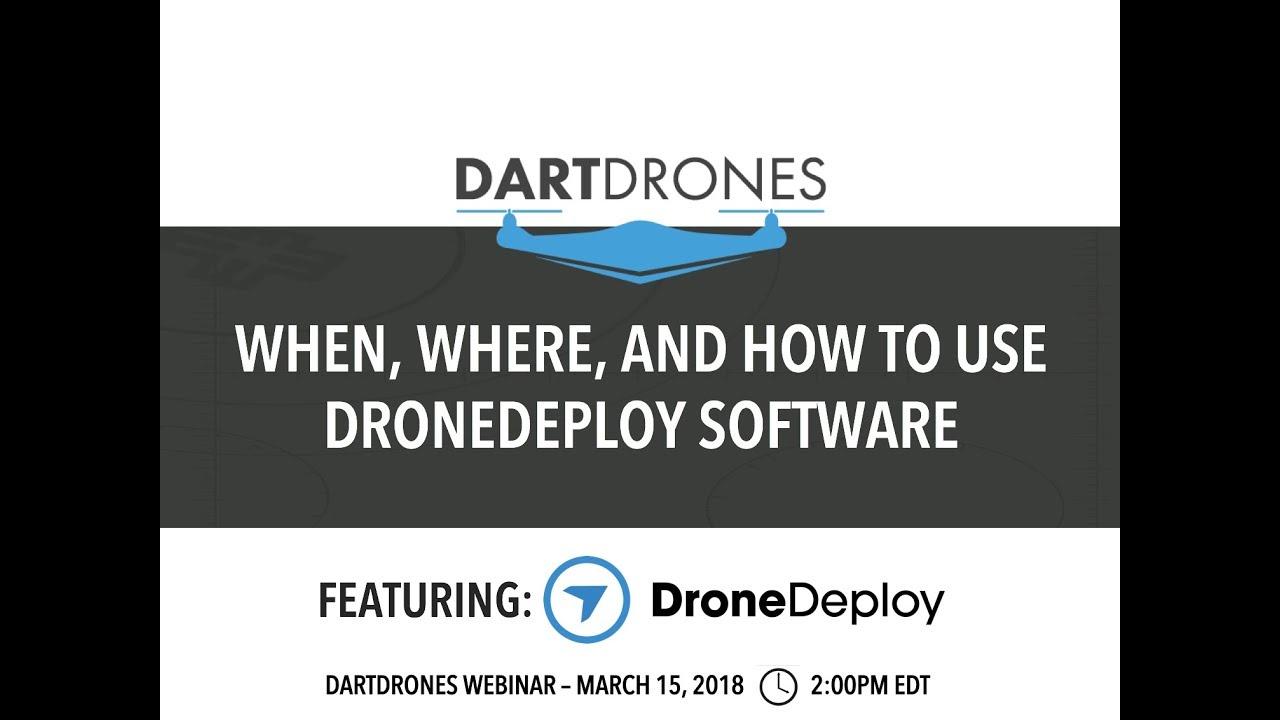How to use drone deploy – How to use DroneDeploy? Unlocking the power of aerial data collection is easier than you think! This guide walks you through everything from setting up your account and connecting your drone to planning flights, processing data, and utilizing advanced features. We’ll cover both the basics and more advanced techniques, ensuring you’re comfortable using DroneDeploy for a variety of applications.
Whether you’re a seasoned professional or a complete beginner, this comprehensive guide will equip you with the knowledge and skills to harness the full potential of DroneDeploy. We’ll demystify the process, providing clear, step-by-step instructions and helpful tips along the way. Get ready to take flight!
Getting Started with DroneDeploy
This section guides you through the initial steps of using DroneDeploy, from account creation to importing existing flight data. We’ll cover setting up your account, connecting your drone, and best practices for project setup.
Creating a DroneDeploy Account and Email Verification
Start by visiting the DroneDeploy website and clicking on the “Sign Up” button. Fill in the required information, including your email address. You’ll receive a verification email; click the link within the email to activate your account. Once verified, you can log in and begin exploring the platform.
Connecting Your Drone to the DroneDeploy App
DroneDeploy supports a variety of drones. After logging in, navigate to the “Drones” section. Follow the on-screen instructions specific to your drone model. This typically involves downloading the DroneDeploy mobile app, connecting your drone to your mobile device via Wi-Fi, and authorizing the app to access your drone’s data. The app will guide you through the pairing process.
Importing Existing Flight Data into DroneDeploy
If you have existing flight data, you can import it into DroneDeploy. Navigate to the “Import Data” section. DroneDeploy supports various file formats. Select the appropriate format and upload your data. The platform will then process the data, and you can view it within your DroneDeploy account.
Note that processing times may vary depending on the size of your data.
Setting Up a Project in DroneDeploy
Effective project setup is crucial for organization and efficient data management. Begin by giving your project a clear and descriptive name, following a consistent naming convention (e.g., “Site A – 2024-10-26”). Accurately tag the project’s location using the map interface. This ensures accurate georeferencing of your data.
Planning and Executing Flights
This section covers planning and executing flights using DroneDeploy’s tools. We will explore flight planning, different flight modes, and optimizing flight parameters.
Designing a Flight Plan
To design a flight plan, start by defining your Area of Interest (AOI) on the map within the DroneDeploy app. Specify the desired altitude, ensuring it complies with local regulations. Adjust the overlap percentage (typically 70-80% for both forward and side overlap) to guarantee sufficient image overlap for accurate processing. The app will calculate the estimated flight time based on these parameters.
Consider factors like wind speed and battery life when planning your flight.
DroneDeploy Flight Modes
DroneDeploy offers various flight modes, each suited for different tasks. Automatic flight modes, like grid mapping, are ideal for large, relatively flat areas. Manual flight modes provide more control for complex terrains or specific data acquisition needs. The choice depends on the project requirements and your drone’s capabilities.
Manual vs. Automated Flight Planning
Automated flight planning offers efficiency and consistency, particularly for large areas. However, manual flight planning provides greater flexibility for complex environments. Manual planning might be necessary for areas with obstacles or when precise image capture is critical. The optimal approach depends on the project’s complexity and the operator’s experience.
Adjusting Flight Parameters
Fine-tune flight parameters to optimize data acquisition. For instance, increasing the altitude reduces flight time but might decrease image resolution. Adjusting the camera settings (e.g., ISO, shutter speed) can improve image quality in challenging lighting conditions. Always preview the flight path before initiating the flight to ensure it aligns with your project goals.
Data Processing and Analysis
This section details the processing of drone data in DroneDeploy, including troubleshooting and exporting processed data.
DroneDeploy Processing Options
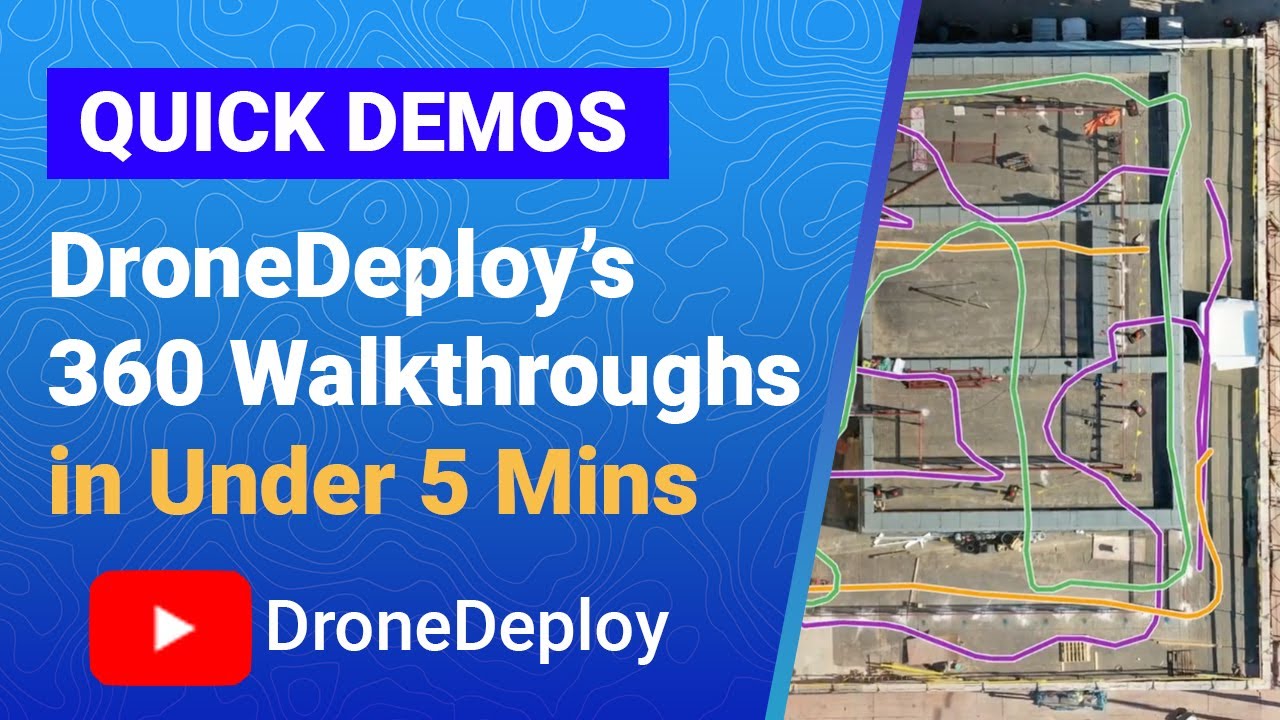
DroneDeploy offers several processing options, each with varying processing times and output formats. The choice depends on the desired outputs and project requirements.
| Option | Processing Time | Output Format | Description |
|---|---|---|---|
| Orthomosaic | Varies based on data size | GeoTIFF, PNG | A georeferenced mosaic of images, corrected for geometric distortions. |
| 3D Model | Varies based on data size | OBJ, LAS | A three-dimensional representation of the terrain. |
| Point Cloud | Varies based on data size | LAS, LAZ | A collection of 3D points representing the surface. |
| NDVI Map | Varies based on data size | GeoTIFF | A map showing vegetation health (requires multispectral imagery). |
Troubleshooting Processing Errors
Common processing errors include insufficient image overlap, poor image quality, and GPS inaccuracies. Review the processing logs for specific error messages. Re-flying with better overlap or improved GPS signal can often resolve these issues. Contact DroneDeploy support if problems persist.
Generating Outputs
Once processing is complete, generate the desired outputs (orthomosaics, 3D models, point clouds) directly within the DroneDeploy platform. The platform provides tools for visualizing and interacting with these outputs.
Exporting Processed Data, How to use drone deploy
Export your processed data in various formats (GeoTIFF, KML, LAS) using the export function within DroneDeploy. Choose the appropriate format based on the intended use of the data and compatibility with other software.
Advanced Features and Integrations

This section explores advanced DroneDeploy features, including measurement tools, software integrations, team collaboration, and data security.
Measurement Tools
DroneDeploy provides tools for precise measurements of distances, areas, and volumes directly on the processed data. These tools are valuable for various applications, such as construction site monitoring and volume calculations for stockpiles.
Software Integrations
DroneDeploy integrates with various GIS and other software platforms. This allows for seamless data transfer and analysis within your existing workflows. Examples include integration with ArcGIS and other data management systems.
Team Collaboration and Data Sharing
DroneDeploy facilitates team collaboration through shared project access and data sharing features. This allows multiple users to access and work on the same project simultaneously. Role-based access control ensures data security and prevents unauthorized modifications.
Getting started with DroneDeploy is easier than you think! First, you’ll want to familiarize yourself with the software’s interface and features. Then, check out this awesome tutorial on how to use DroneDeploy to get a solid grasp of the basics. After that, practice flying your drone and processing the data – you’ll be creating professional-looking maps in no time! Mastering how to use DroneDeploy opens up a world of possibilities.
Data Security
DroneDeploy employs robust security measures to protect user data. This includes encryption of data both in transit and at rest. Best practices include using strong passwords and adhering to DroneDeploy’s security guidelines.
Troubleshooting and Support
This section addresses common issues and provides resources for troubleshooting and contacting support.
Common Issues and Solutions
Common issues include connectivity problems, processing errors, and difficulties understanding the software interface. Check the DroneDeploy help center for solutions to common problems. The help center contains FAQs, tutorials, and troubleshooting guides.
Troubleshooting Resources
DroneDeploy offers extensive online resources, including a comprehensive help center, video tutorials, and a community forum where users can share experiences and ask questions. These resources are readily available to users and provide valuable support.
Contacting DroneDeploy Support
For technical issues not resolved through self-service resources, contact DroneDeploy support through their website or by phone. Provide clear details of the issue, including screenshots and error messages, to expedite the resolution process.
Interpreting Error Messages
Carefully review error messages generated by DroneDeploy. These messages often provide clues to the underlying problem. Consult the help center or contact support if you need assistance in interpreting the error messages.
Illustrative Examples: How To Use Drone Deploy
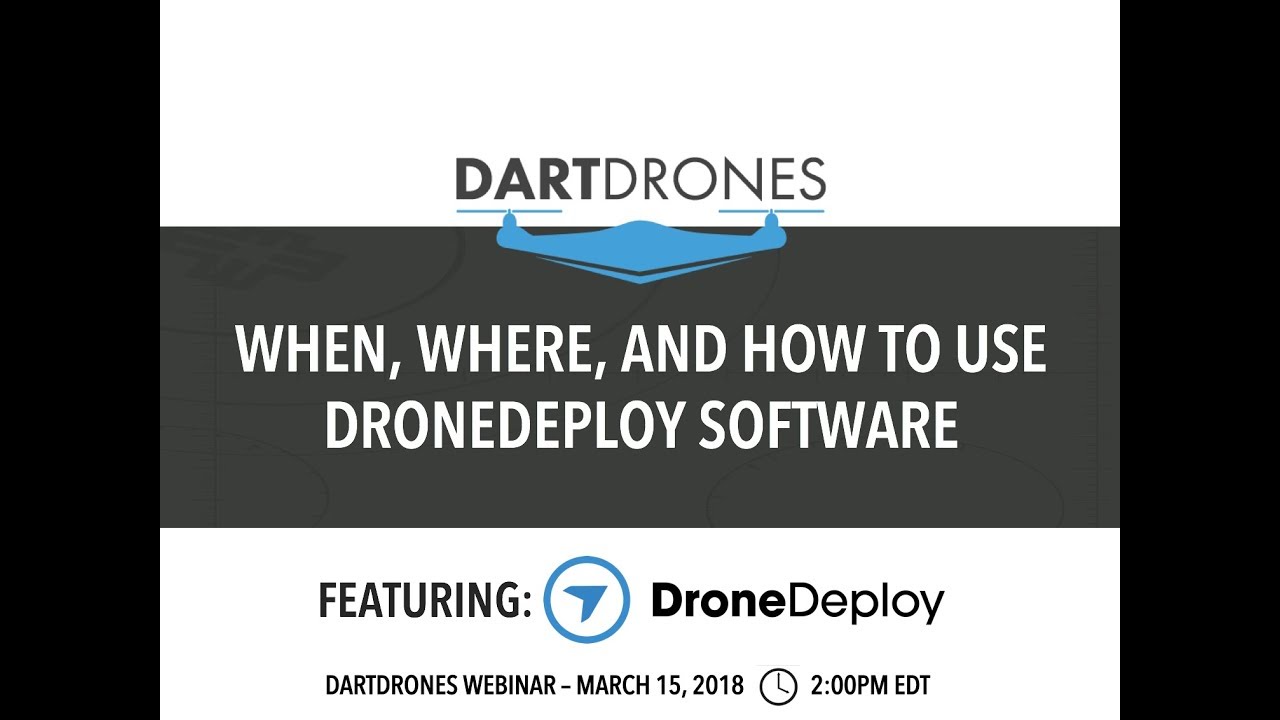
These examples showcase DroneDeploy’s application across various industries.
Infrastructure Inspection
DroneDeploy was used to inspect a bridge for structural damage. A flight plan was created to capture high-resolution images of the entire bridge structure. Orthomosaics were generated, revealing cracks and other damage not readily visible from ground level. Measurements were taken to quantify the extent of the damage, aiding in repair planning.
Precision Agriculture
A farmer used DroneDeploy to monitor crop health. A flight plan was designed to capture multispectral imagery. The resulting NDVI map showed areas of stress or disease within the field, enabling targeted application of fertilizers or pesticides, optimizing resource use and maximizing crop yield.
Construction Site Monitoring
DroneDeploy was used to monitor the progress of a large construction project. Regular flights captured data for generating 3D models. These models were used to track progress, identify potential delays, and ensure adherence to the project plans. Volume calculations of excavated material were also performed using the 3D model.
Mastering DroneDeploy opens up a world of possibilities for efficient data acquisition and analysis. From streamlined flight planning and automated data processing to advanced measurement tools and seamless integrations, DroneDeploy empowers you to gather and interpret crucial information with unprecedented ease. By following this guide, you’ve gained the foundational knowledge to confidently utilize DroneDeploy for your specific needs, whether it’s infrastructure inspection, precision agriculture, or construction monitoring.
Now, go explore the possibilities!
Common Queries
What types of drones are compatible with DroneDeploy?
DroneDeploy supports a wide range of drones from various manufacturers. Check their website for the most up-to-date compatibility list.
Planning your drone flights? Getting started with DroneDeploy is easier than you think! First, you’ll need to set up your account and connect your drone. Then, check out this awesome guide on how to use DroneDeploy to master flight planning, data processing, and 3D model creation. Once you’ve grasped the basics, you’ll be creating professional-quality maps and models in no time using how to use DroneDeploy.
How much does DroneDeploy cost?
DroneDeploy offers various subscription plans catering to different needs and budgets. Visit their pricing page for details.
Can I use DroneDeploy offline?
No, DroneDeploy requires an internet connection for most functionalities, including flight planning and data processing.
What kind of storage space do I need?
The storage space required depends on the size and resolution of your projects. DroneDeploy provides recommendations based on your project specifications.